Types of operating systems
An operating system is the platform which enables software installed on a digital device to work. It includes the necessary functions which act as an interface between hardware and software.

Real-time operating system: A real-time operating system (RTOS) is a system which processes data in real time.
Single-user single task: Single-user single task operating systems can only run one user application at any one time (such as on a basic mobile phone).
Single-user multi-tasking: Single-user multi-tasking operating systems deal with multiple applications running at the same time (which is what smartphones use).
Multi-user: A multi-user operating system enables several users to operate the same, or different, software applications at the same time
The role of the operating system
Networking: A networking operating system (NOS) controls access to resources and devices on a network. Networking operations include tasks such as managing remote printing, user management and backing up files.

Security: Operating systems that manage security run ongoing checks for attacks to the system and its software. They gather data, which analysed and collated to form huge amounts of intelligence about the health of the IT system.
Memory Management: Operating systems require memory to run, and the larger the IT system, the greater the memory needed to run all its functions. This is the reason why multi-user operating systems run from a server (or collection of servers), because otherwise the computers would fail to operate efficiently. For an operating system to work, there has to be sufficient memory for its application workload, to enable it to work out how best to use the memory it has for conducting each task
Multi-tasking: The modern operating systems of today continually multi-task. The operating system provides you with information about your system (e.g. how much storage remains or how much battery life is left) in addition to the management of your running applications. Multi-tasking is managed by the operating system by allowing each process access to a tiny amount of the processor time in turn. This happens so fast that it appears that it is doing it all at once. The downside to all of this is that there is only so much processing power and memory to go around, so things can slow down when using lots of applications at once.

Device drivers: The operating system manages your peripheral devices by using a driver to link the digital device with peripherals.
Factors affecting the choice and use of user interfaces
User interfaces (UIs) provide a communication link between a computer’s operating system and the user, whether the device is operated by using GUIs or by writing a sequence of programming code to perform each action.

Graphical user interface: The majority of PC users are familiar with using graphical user interfaces (GUIs). GUIs allow users to operate a computer through the selection of graphical icons. Therefore GUIs enables users to operate their devices effectively without needing programming knowledge and with limited computing skills. However, because of this, GUIs requires significantly more memory and power to operate than other UI methods.
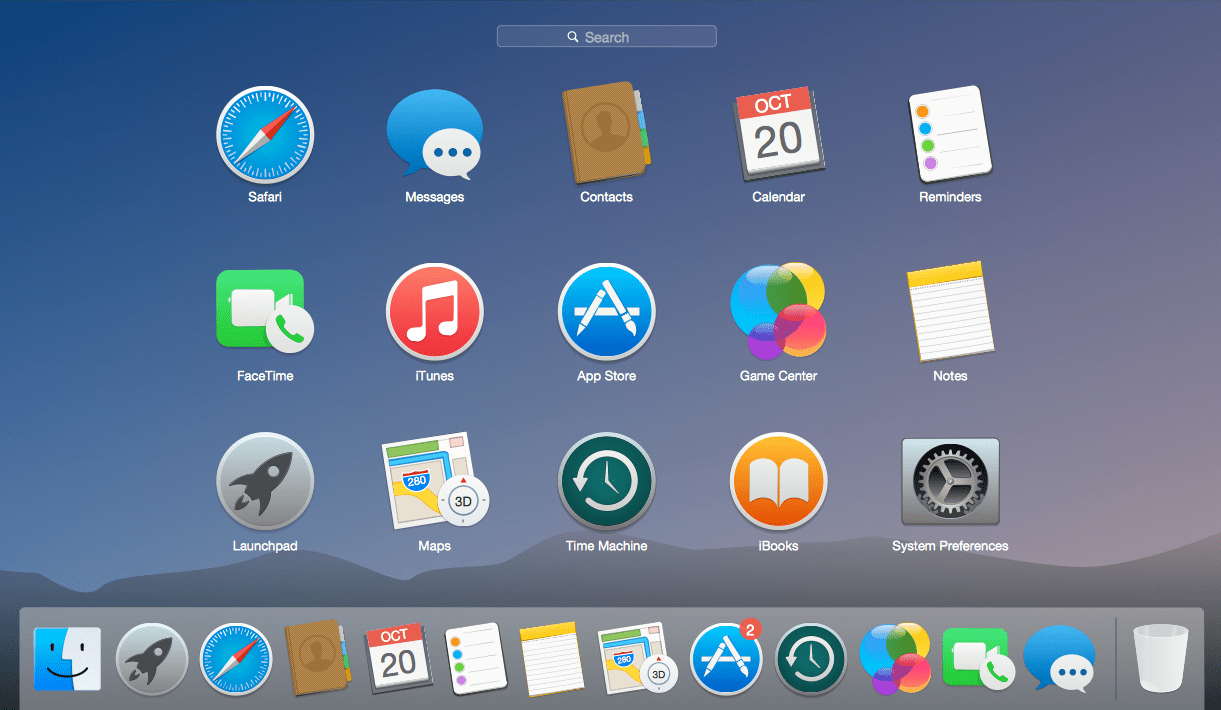
Command line: The command line is the starting point shown on a computer screen where programming code is typed, informing the operating system what to do next. Essentially, the computer is operated via the inputting of text, specifically commands. A command line UI provides more flexibility than a pre-programmed GUI, but requires the user to have more knowledge of the OS specific commands to use it. The advantage of a command line UI is that it can be used to operate lower specification computers.
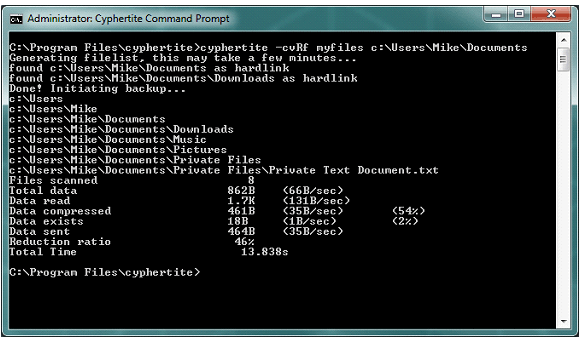
Menu based: Menu based UIs provide alternative methods to perform functions, through a menu, and require less memory than GUIs. They may provide additional options to those of a GUI but require user knowledge about which menu provides each function. Users who are less familiar with the software, or who are risk averse, are more likely to prefer GUIs to menu based UIs as a way to navigate and operate their devices.
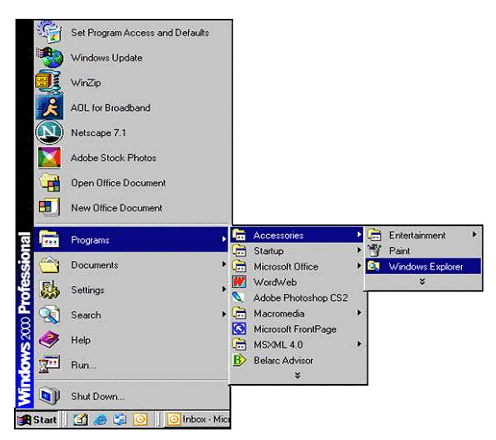
Adapted: Factors that influence the choice of UI include the ability to adapt it. The ability to adapt a UI is an important factor for users, particularly if they have specialist needs such as visual impairment.
Factors affecting the choice of operating system
Most people will want to have access to a single-user multi-tasking operating system so that they can carry out more than one function at the same time, because such digital devices are more powerful and useful. PCs used by individuals and businesses will be single-user multi-tasking. Some businesses may also have access to a multi-user operating system for collaborative working, which will be accessed via a server or the cloud.
Many individuals will also have one or more mobile digital devices such as a smartphone or tablet. Some of these may be single-user single task, but the majority these days will br multi-tasking.
RTOSs will be used by specific digital devices which require real-time data processing, such as GPS devices to enable people to navigate through traffic.
Factors affecting use and performance of an operating system
The amount of data you want your digital device to process at any one time will affect the performance of the operating system. A device running multiple applications and performing numerous operations, especially simultaneously, will use considerable amounts of memory and processing power. In contrast, on a device used entirely for administrative purposes, producing spreadsheets and word processing documents will use significantly less memory and processing power.
Utility Software
utility software: utility software is system software that runs alongside the operating system to distinguish between applications and to carry out routine tasks to maintain and optimise the system operation.

The purpose, features and uses of utility software: the purpose of utility software is to undertake routine tasks. The following are example of features and uses of routine tasks carried out by utility software:
- security checks
- identifying and removing viruses
- cleaning up files
- software updates
- backing up data
- issuing warnings or alerts that update or backups are required
- managing peripheral devices
Factors affecting the choice and performance of utility software: factors affecting the choice of utility software depend on what the user expects to get out of their device in terms of performance. Users will choose utility software based on their needs. Most digital devices come with integrated software update processes, but it is up to the user to add security and virus protection, and to backup utility software. Factors that affect the performance of utility software are:
- amount of memory available
- bandwidth
- conflicts with other utility software
- memory failures
Application Software
Application software: application software enables users to interact with their digital devices to perform many functions. They are constructed using computing programming code.
The purpose features and use of application software: Software applications enable businesses to cut costs, increase production and quality control through the use of automated digital processes and greater data processing power. There are a number of businesses that benefit from the introduction of IT systems using application software.
Factors affecting the choice, use and performance of application software: one reason for using application software is because of their versatility and usability.
Open source and proprietary operating systems and software
Behind all operating systems and software there is programming code, know as source code. There are two types of source code that are generally created – open source and proprietary.
open source: Open source is a collaborative effort where more than one programmer contributes to the programming of the source code. The main distinguishing feature is that the source code is open for use by anyone. Individuals can copy open source operating system and software code and adapt it to their needs. Another feature of open source code is that it is free.

- The main implications of open source is that it can be coped and modified by individuals with a malicious intent. On the positive side, open source programming provides opportunities for individuals to be creative and share their knowledge and expertise globally and freely.
Proprietary: Proprietary source code for operating systems and software, unlike open source, is privately owned. Proprietary operating systems, software specifications and code are kept secret within a company to avoid copies being made and to stop unwanted modifications to be made.

- The main implication of using proprietary software is that is can be costly. Another is that it restricts development to particular employed or contracted programs. However, because the developers have control over the code, they are able to gather data on problems which occur an can use this information to correct programming issues.
The impact and features of user interfaces in computer software
User interfaces are the front-facing link between humans and computers. The command line is the point at which the user enters command text sequences to instruct the computer to perform a task.
UIs have been revolutionised by the use of graphics (GUIs) so users do not need to input command line code. GUIs provide prompts and directions so that even the most novice user can operate a digital device with little or no training.
The most important and influential impact if GUIs in computer software is their universal accessibility, which enables billions of users to interact with technology by:
- increasing levels of technological skills even without formal training
- providing creative and effective ways for users who are disabled or who have specific sensory impairments (such as colour-blindness) to interact with computers
The features of common file types and formats
The data within a digital device are divided up into different file types, for different types of data. File types help the computer determine which software should be associated with the file and how or where it should be stored. File types are automatically assigned to routine files.
Use and selection of file types and formats
There are a number of implications on IT systems, individuals and organisations depending on the use and selection of file types and formats. The method used for storing a file will vary according to the type of data it contains, the software used to access it and the type of file produced. Decisions can be made about how to save a file in a different format depending on which will save memory, increase performance or retain the clarity of an image.

The implications of using and selecting some file types are:
- BITMAP
- JPEG
- TIFF
- RAW
- PNG and GIF
- MP3 and MP4
- DOC or RTF
- compatibility
BITMAP: A BITMAP is a lossless image file format that does not lose quality or resolution. The downside is that it results in large files.

JPEG: A JPEG takes up less memory than many other file types because the file is compressed when it is saved, losing some data and quality in the process. JPEGs are good for attaching to emails, but the image quality might not be high enough for some purposes.

TIFF: TIFF files retain the quality of the image when saving, but TIFF files are not compatible with some software applications and so will not open and cannot be used in these applications. Therefore not the most versatile file type.

RAW: Raw files are uncompressed and the raw camera data. RAW file types can be used for images which require editing but require relevant sophisticated software to open and manipulate them. The RAW file types are mostly used by cameras, specifically DSLRs, and each manufacturer has its own proprietory RAW file type.
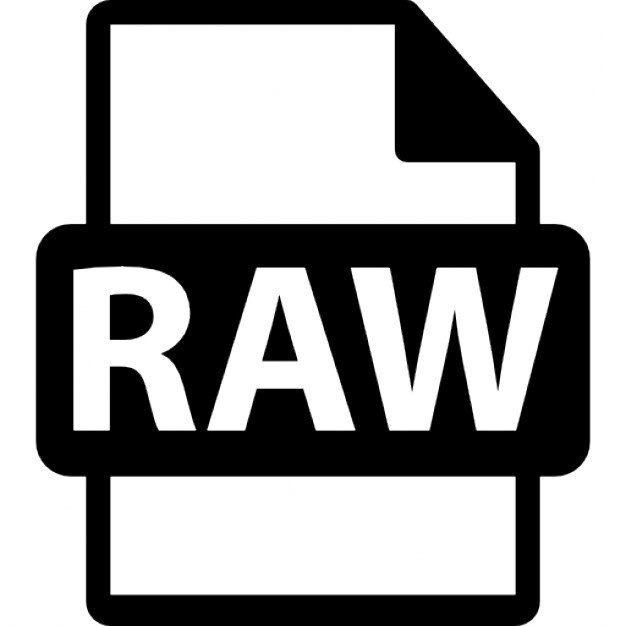
PNG and GIF: PNG stands for portable network graphics. PNGs are file types which support lossless data compression. GIF stands for graphics interchange format and is a lossless format used for both still and animated images. There are patented restrictions on using GIF files, whereas the PNG file types do not carry the same restrictions and so are more commonly used. PNG file types can also be used as an alternative to TIFF file types.
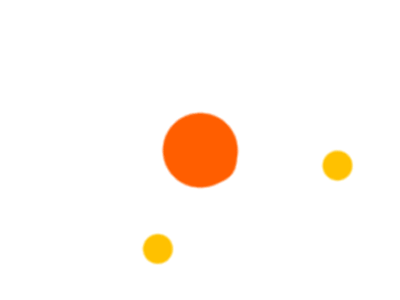
MP3 and MP4: The MP3 file type only stores audio files, unlike the MP4 which holds both audio and video data of fairly high quality. MP4 files with video are significantly larger than MP3 files. However, MP3 and MP4 are not protected file types, which has led to piracy.
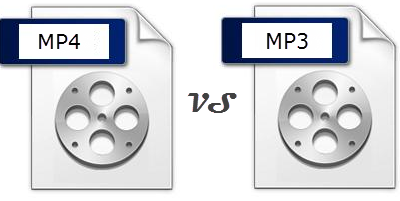
DOC or RTF: Word processing documents can take the form of a document, or can be saved as a rich text file (RTF), saving long and complex documents as an RTF is a useful tactic because they take up much less storage space than DOC files and is especially useful if the files are to be shared with users who have newer versions of software or different software makes. However, you cannot preserve a heavily formatted document in RTF. So if you wish to preserve formatting or table and graphics, you will need to use the software file type.
Compatibility: Files of different types will not necessarily open in different software and may be incompatible.
